0A36281, 0A36282 replacement Laptop Battery for Lenovo ThinkPad X220, Thinkpad X...
£38.54

Zoom on mouse hover, image is for reference only.


Specification
Li-Ion Laptop Battery 7.2V and 7.4V are in common use.
Li-Ion Laptop Battery 10.8V and 11.1V are in common use.
Li-Ion Laptop Battery 14.4V and 14.8V are in common use.
7.2V(=7.4V), 10.8V(=11.1V), 14.4V(=14.8V) batteries are different voltages, they are not compatible, please choose the right battery(Voltage).
High quality battery cells with protection against overcharging and short circuit
No memory effect! The new product is directly from the manufacturer.Replacement batteries are made by our own factory with high quality parts and are guaranteed to meet the original equipment manufacturers specifications at a reduced price.
This battery on sales will be perfect replacement for your original battery.
Saving your money and time to select suitable brand new battery here, quality of this battery is certified as well by FCC, RoHS and the CE.
We guarantee our battery with a full warranty and 30-days money back or replacement from the date of purchase. Offer 100% Satisfied Customers Service, buy with confidence!
Any question or suggestion about our battery, please Contact us by email, so we can offer you the most convenient service.
Tips:
Before purchase, you'd better look at our battery from above pictures and check if it is the same as your original one. Please make sure that you pick out the correct battery to avoid ordering mistakenly.
Please confirm that your machine model, voltage or part number Compatible with in our description, and also you can make a comparison between your original battery and our item, if same appearance(especially the connector location), same battery volt, it is no problem to replace with your machine as long as your model or part number Compatible with in our description.
![]() Product Manual - Instruction Manual
Product Manual - Instruction Manual
If you want to buy different color or similar items, please contact us.
Compatible LENOVO Part Numbers
Please use the key combination [Ctrl + F] to quick find Part numbers / model numbers below.
Compatible LENOVO Laptop Models
If your compatible model is not list on here, please feel free to contact us before purchase!
Disclaimer:
www.b2c-shopping.co.uk doesn't affiliate with any of the manufacturers listed. The products sold in this catalog have not been supported or endorsed by any of such manufacturers. Any registered trademarks or model names listed above are identified as purposes of showing compatibility only.
Shipping Information




| Item location | Shipping cost (handling cost included) | Estimated delivery time |
|---|---|---|
| United Kingdom | £0 | 3 - 5 business days(excluded Northern Ireland) |
| China | £0 | 15 - 18 business days |
If you want get a discount, please feel free to contact us. [more...]
Payment Information
We ONLY accept PayPal payment. PayPal allows you to pay by Credit Card, Debit cards, Bank transfers and PayPal account Balances, For more information Please check at www.paypal.com
We will send order information to your email address when you complete place order, if you don't receive email, please check your email SPAM folder, or you can track your order information with your email address and full name from Order Tracking link.
If you have any question, please contact our customer service first, we will do our best to solve it for you, please don't open dispute or claim on PayPal without contact us.
 |
Return & Warranty
More return & warranty information, please click here [more...]
Our Storage
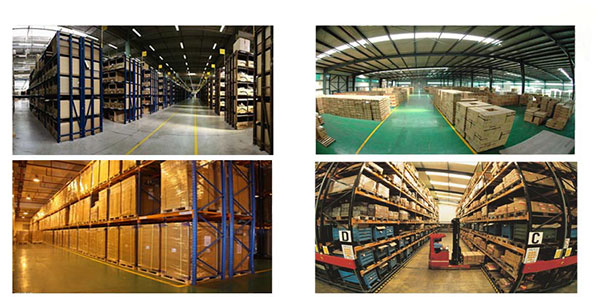
FAQ
Tip 1: You have to find your specific laptop model before ordering a correct battery. How to check your laptop model?
Step 1: Press Windows + R to open Run window.
Step 2: Input "msinfo32" in the empty box and
click OK to open System Information.
Step 3: Keep in the System Summary section, and you will
find the System Name item in the right pane.
Tip 2: Remove Battery from Laptop to find your laptop battery part number
Step 1: Switch off the laptop and unplug the power cable in case of electric shock
Step 2:
Remove the back panel with the screwdriver. You should to this with care avoiding any harm to the
laptop components.
Step 3: Disconnect the cable connected to the battery and then take out the
battery. After that, you can check the specifications of your battery
Tip3: How to check battery part number when I can not remove battery?
If your laptop has a built-in, non-removable battery or you don't have tools to remove battery, use one of the other methods explained on this page to find information about your battery. How to find the laptop battery specifications?
First of all, you need to assure the model of your laptop or the part number of your laptop battery. Then look for the battery you need at B2C-Shopping. Finally, you can check whether the battery you find is compatible with your laptop or not on the "Compatibility" table (for example, Lenovo ThinkPad P72). If you don't know how to find the right battery for your laptop, you can click "How to find one correct battery for my laptop?" for more details. Moreover, you can click the link "Contact Us" on the bottom of this page to ask us.
Normally we will send you the tracking number within 1-2 business days, you can track order through "Order Tracking" link from bottom of website page. If you have any questions please click here to contact us, our customer service center will respond within 24 hours.
LITHIUM ION (LI-ION OR LIB)
Lithium-ion batteries are common in consumer electronics. They are one of the most popular types of rechargeable battery for portable electronics, with one of the best energy densities, no memory effect, and only a slow loss of charge when not in use.
Lithium-ion batteries can be dangerous under some conditions and can pose a safety hazard since they contain, unlike other rechargeable batteries, a flammable electrolyte and are also kept pressurised. Because of this the testing standards for these batteries are more stringent than those for acid-electrolyte batteries, requiring both a broader range of test conditions and additional battery-specific tests. For this reason alone we recommend only purchasing a replacement battery from a reputable supplier.
LITHIUM POLYMER (LI-POLY, LI-POL, LIPO, LIP, PLI OR LIP)
This type has technologically evolved from lithium-ion batteries. The primary difference is that the lithium-salt electrolyte is not held in an organic solvent but in a solid polymer composite such as polyethylene oxide or polyacrylonitrile. The advantages of Li-ion polymer over the lithium-ion design include potentially lower cost of manufacture, adaptability to a wide variety of packaging shapes, reliability, and ruggedness, with the disadvantage of holding less charge. Lithium-ion polymer batteries started appearing in consumer electronics around 1995. They are desirable in applications where small form factors and energy density outweigh cost considerations.
Our payments are made in PayPal, but you do not need to have/register a PayPal account to pay: you can directly enter your credit card data in PayPal and complete the payment.
1 : Add to Cart 2 : Click on ''Place an order'' Button.After clicking the ''Place an order" button on the shopping cart page, you will be redirected to the PayPal website.
Once You Get Redirected To PayPal, Just Do As FollowsIf your PayPal page looks as follows, just click on "Pay with a credit or debit card" or ''Create an Account'' - it's depending on which device you are using for the payment, like mobile or laptop.
The PayPal page you see might differ from the pictures shown above. It depends on the region you located in and the language of your browser. But mostly, the buttons for unregistered users are grayed out. As shown in the picture below, you need to click the "Checkout as Guest" button at this time.
If you can't find access to a credit card payment at Paypal, it might be limited by your location, or sometimes PayPal might believe that you actually own a PayPal account by checking your browser's cookies. You can try deleting your cookies to get around this.
Enter your Credit Card's data. Address, email & phone number may also be requested depending on your country.
You have option to save your payment info and create PayPal account, if you want, but you shouldn't. When you are done, click on ''CONTINUE''.
Then, you'll return to the merchant to complete your purchase. If it's all as you want it, just click 'PAY NOW' and the payment will be processed. You'll receive an email with the download link and receipt and for your records.
Over time, laptop batteries lose their ability to hold a charge. This is a normal occurrence and is common to all rechargeable laptop batteries. Most notebook batteries today are made with advanced materials that hold their charge much longer than earlier technologies used just a few years ago. Even so, the life of a laptop battery today will be approximately 500 recharges. For most users, 2- 3 years is a typical life expectancy of a laptop battery.
Compatible LENOVO Part Numbers
Please use the key combination [Ctrl + F] to quick find Part numbers / model numbers below.
Compatible LENOVO Laptop Models
If your compatible model is not list on here, please feel free to contact us before purchase!
Disclaimer:
www.b2c-shopping.co.uk doesn't affiliate with any of the manufacturers listed. The products sold in this catalog have not been supported or endorsed by any of such manufacturers. Any registered trademarks or model names listed above are identified as purposes of showing compatibility only.
Shipping Information




| Item location | Shipping cost (handling cost included) | Estimated delivery time |
|---|---|---|
| United Kingdom | £0 | 3 - 5 business days(excluded Northern Ireland) |
| China | £0 | 15 - 18 business days |
If you want get a discount, please feel free to contact us. [more...]
Payment Information
We ONLY accept PayPal payment. PayPal allows you to pay by Credit Card, Debit cards, Bank transfers and PayPal account Balances, For more information Please check at www.paypal.com
We will send order information to your email address when you complete place order, if you don't receive email, please check your email SPAM folder, or you can track your order information with your email address and full name from Order Tracking link.
If you have any question, please contact our customer service first, we will do our best to solve it for you, please don't open dispute or claim on PayPal without contact us.
 |
Return & Warranty
More return & warranty information, please click here [more...]
FAQ
Tip 1: You have to find your specific laptop model before ordering a correct battery. How to check your laptop model?
Step 1: Press Windows + R to open Run window.
Step 2: Input "msinfo32" in the empty box and
click OK to open System Information.
Step 3: Keep in the System Summary section, and you will
find the System Name item in the right pane.
Tip 2: Remove Battery from Laptop to find your laptop battery part number
Step 1: Switch off the laptop and unplug the power cable in case of electric shock
Step 2:
Remove the back panel with the screwdriver. You should to this with care avoiding any harm to the
laptop components.
Step 3: Disconnect the cable connected to the battery and then take out the
battery. After that, you can check the specifications of your battery
Tip3: How to check battery part number when I can not remove battery?
If your laptop has a built-in, non-removable battery or you don't have tools to remove battery, use one of the other methods explained on this page to find information about your battery. How to find the laptop battery specifications?
First of all, you need to assure the model of your laptop or the part number of your laptop battery. Then look for the battery you need at B2C-Shopping. Finally, you can check whether the battery you find is compatible with your laptop or not on the "Compatibility" table (for example, Lenovo ThinkPad P72). If you don't know how to find the right battery for your laptop, you can click "How to find one correct battery for my laptop?" for more details. Moreover, you can click the link "Contact Us" on the bottom of this page to ask us.
Normally we will send you the tracking number within 1-2 business days, you can track order through "Order Tracking" link from bottom of website page. If you have any questions please click here to contact us, our customer service center will respond within 24 hours.
LITHIUM ION (LI-ION OR LIB)
Lithium-ion batteries are common in consumer electronics. They are one of the most popular types of rechargeable battery for portable electronics, with one of the best energy densities, no memory effect, and only a slow loss of charge when not in use.
Lithium-ion batteries can be dangerous under some conditions and can pose a safety hazard since they contain, unlike other rechargeable batteries, a flammable electrolyte and are also kept pressurised. Because of this the testing standards for these batteries are more stringent than those for acid-electrolyte batteries, requiring both a broader range of test conditions and additional battery-specific tests. For this reason alone we recommend only purchasing a replacement battery from a reputable supplier.
LITHIUM POLYMER (LI-POLY, LI-POL, LIPO, LIP, PLI OR LIP)
This type has technologically evolved from lithium-ion batteries. The primary difference is that the lithium-salt electrolyte is not held in an organic solvent but in a solid polymer composite such as polyethylene oxide or polyacrylonitrile. The advantages of Li-ion polymer over the lithium-ion design include potentially lower cost of manufacture, adaptability to a wide variety of packaging shapes, reliability, and ruggedness, with the disadvantage of holding less charge. Lithium-ion polymer batteries started appearing in consumer electronics around 1995. They are desirable in applications where small form factors and energy density outweigh cost considerations.
Our payments are made in PayPal, but you do not need to have/register a PayPal account to pay: you can directly enter your credit card data in PayPal and complete the payment.
1 : Add to Cart 2 : Click on ''Place an order'' Button.After clicking the ''Place an order" button on the shopping cart page, you will be redirected to the PayPal website.
Once You Get Redirected To PayPal, Just Do As FollowsIf your PayPal page looks as follows, just click on "Pay with a credit or debit card" or ''Create an Account'' - it's depending on which device you are using for the payment, like mobile or laptop.
The PayPal page you see might differ from the pictures shown above. It depends on the region you located in and the language of your browser. But mostly, the buttons for unregistered users are grayed out. As shown in the picture below, you need to click the "Checkout as Guest" button at this time.
If you can't find access to a credit card payment at Paypal, it might be limited by your location, or sometimes PayPal might believe that you actually own a PayPal account by checking your browser's cookies. You can try deleting your cookies to get around this.
Enter your Credit Card's data. Address, email & phone number may also be requested depending on your country.
You have option to save your payment info and create PayPal account, if you want, but you shouldn't. When you are done, click on ''CONTINUE''.
Then, you'll return to the merchant to complete your purchase. If it's all as you want it, just click 'PAY NOW' and the payment will be processed. You'll receive an email with the download link and receipt and for your records.
Over time, laptop batteries lose their ability to hold a charge. This is a normal occurrence and is common to all rechargeable laptop batteries. Most notebook batteries today are made with advanced materials that hold their charge much longer than earlier technologies used just a few years ago. Even so, the life of a laptop battery today will be approximately 500 recharges. For most users, 2- 3 years is a typical life expectancy of a laptop battery.
More FAQ(s), please click here [more...]
© B2C-Shopping Ltd. All Rights Reserved. Designated trademarks and brands are the property of their respective owners.
All brands, product names and registered trademarks used in the website are for identification purposes only, which are the property of their respective owners. The listed brand names and model designations are only intended to show the compatibility of these products with various machines. www.b2c-shopping.co.uk is not affiliated with any OEM brands. All batteries and adapters are not covered under any warranties provided by the original manufacturers.